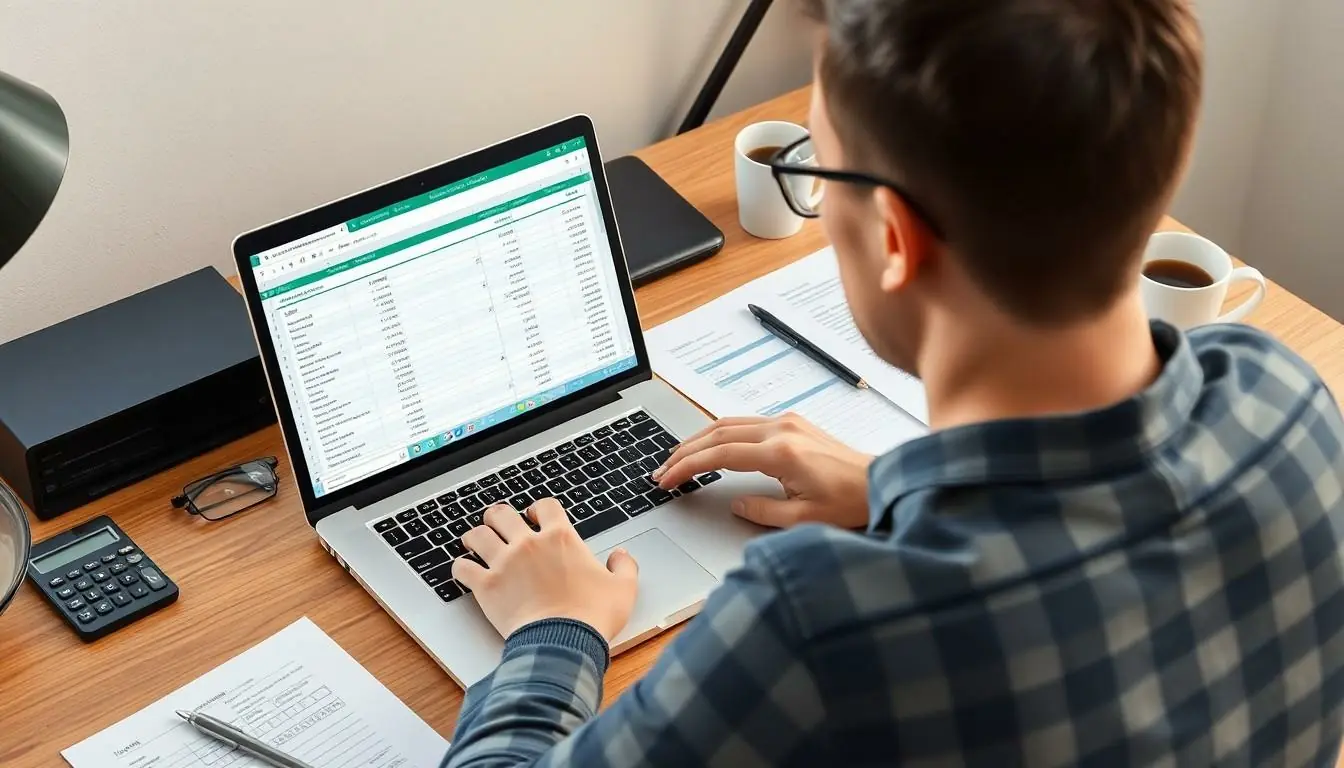Table of Contents
ToggleIn a world where financial chaos reigns supreme, Excel emerges as the superhero of budgeting. Picture this: spreadsheets flying in to save the day, armed with formulas and charts that make tracking expenses as easy as pie—well, maybe easier than pie if you don’t count the baking part.
Getting Started With Excel for Budgeting
Excel serves as a comprehensive platform for managing budgets effectively. Users can leverage its functionalities for precise expense tracking and financial planning.
Understanding Excel Basics
Familiarity with Excel’s basic features enhances financial management. Cells function as individual data entry points, while rows and columns organize information logically. Formulas streamline calculations, enabling quick totals and averages. Users can insert charts for visual representation, making complex data easier to analyze. Mastering these essentials fosters confidence in navigating more advanced budgeting techniques within the spreadsheet.
Setting Up Your Workbook
Creating a budget workbook involves several key steps. Start by opening a new workbook and naming it appropriately for easy identification. Create separate sheets for different budget categories, such as income, expenses, and savings. Label each sheet clearly, ensuring consistent terminology across the workbook. Next, establish a clear layout with headers that define each section, like “Monthly Income” and “Monthly Expenses.” Input initial figures to visualize financial standing. This structured approach simplifies tracking and makes updates more efficient.
Creating a Budget Template
Creating a budget template in Excel streamlines financial tracking and enhances management. Users can easily customize a template to fit specific needs.
Selecting the Right Format
Selecting the correct format is crucial for effective budgeting. Excel offers formats like table, grid, or list to organize data clearly. A table format allows for easy sorting and filtering, while a list format presents data straightforwardly. Users should opt for a layout that fits their budgeting style, with clear categories such as income and expenses. Numeric formats should follow currency standards, enhancing readability and ensuring accurate calculations.
Designing Your Template Layout
Designing the template layout impacts both functionality and usability. Begin with headers that distinctly label each section, such as “Monthly Income,” “Fixed Expenses,” and “Variable Expenses.” Array data in appropriate rows and columns for clarity; rows can represent months while columns can indicate various categories. Flexibility allows for periodic updates as financial situations change, so incorporate space for notes or adjustments. Include summary sections at the top or bottom for quick insights into overall financial health.
Inputting and Managing Data
Inputting and managing data in Excel is crucial for effective budgeting. This process involves systematically adding income sources and tracking expenses to maintain a clear financial overview.
Adding Income Sources
Start by listing all income sources in a dedicated section. Include salaries, freelance work, rental income, and any side jobs. Each income source should have a corresponding amount and a frequency indicator, such as weekly or monthly. Structure this data in rows for clarity, ensuring users can easily see total income at a glance. Utilize Excel’s SUM function to calculate the overall monthly income, allowing quick adjustments when any source changes. This strategy provides clarity for users to understand their financial inflow.
Tracking Expenses
Tracking expenses requires diligent entry across various categories. Divide expenses into fixed and variable costs, labeling each category distinctly. Identify monthly bills, groceries, entertainment, and unexpected expenses. Input each cost under the appropriate category, using separate columns for the date, description, and amount. Leverage Excel’s data sorting features to quickly analyze spending trends over time. For added insight, consider using conditional formatting to highlight overspending. This method helps users recognize areas needing adjustment, ensuring better management of their budget.
Utilizing Excel Formulas for Budgeting
Excel formulas enhance budgeting accuracy and efficiency, enabling users to manage expenses effectively. Properly applying formulas provides a clear overview of financial health.
Essential Budgeting Formulas
Commonly used formulas improve budgeting processes. The SUM formula calculates total income and expenses efficiently. Users can apply AVERAGE to assess average monthly costs, helping identify spending patterns. Another vital formula, IF, allows for conditional calculations, determining whether certain expenses surpass budget limits. Implementing these essential formulas promotes enhanced awareness of cash flow, facilitating better financial decisions.
Automating Calculations
Automating calculations streamlines the budgeting workflow significantly. With Excel’s built-in functions, users can set up automatic updates when data changes. For instance, applying the SUM function across multiple cells ensures that total figures adjust without manual input. Users benefit from the ability to create dynamic charts that reflect real-time data, making analysis straightforward and reliable. Relying on these automated systems saves time and minimizes errors, contributing to overall budgeting effectiveness.
Analyzing Your Budget
Analyzing a budget in Excel enhances financial awareness and planning. Users can leverage visual representations through charts and graphs, which simplify complex data.
Creating Charts and Graphs
Creating charts and graphs in Excel presents a clear overview of monthly income and expenses. Users can utilize Excel’s chart tool to transform data into visual formats such as pie charts or bar graphs. For example, a pie chart can illustrate the distribution of spending across categories like food, housing, and entertainment. Customizing colors and labels improves readability, ensuring that users grasp their financial situation at a glance. Furthermore, dynamic charts adjust automatically as users update their data, keeping visuals current and relevant.
Evaluating Spending Patterns
Evaluating spending patterns reveals insights into financial behaviors. Users can sort and filter expenses by categories to identify trends over time. For instance, tracking monthly variable costs helps pinpoint areas for potential savings. Utilizing Excel’s built-in conditional formatting highlights excessive spending, alerting users to adjust their habits. Regularly reviewing these patterns facilitates informed decisions regarding budget adjustments and financial goals. Accessing summary sections allows quick evaluation of overall performance, empowering users to strategize effectively.
Tips for Effective Budgeting in Excel
Excel offers various ways to enhance budgeting efficiency. Utilizing these tips streamlines the process and maximizes effectiveness.
Customizing Your Budget
Customizing a budget template in Excel preserves focus on specific financial goals. Users can start by incorporating personalized categories such as savings, travel, or entertainment. Each section should contain relevant income and expense items to streamline tracking. Adjusting the format enhances clarity. For example, using colors to differentiate between fixed and variable expenses aids quick identification. Users may also insert graphs to visualize cash flow trends, making it easier to spot areas needing attention. Tailoring the budget template ensures that it meets unique needs and preferences, contributing to effective financial management.
Regularly Updating Your Data
Regularly updating data prevents inaccuracies that could derail budgeting efforts. Users should set aside time each week or month for data entry, ensuring that all income and expenses are accurately recorded. Consistent updates allow users to track real-time financial health and adjust spending behaviors accordingly. It’s beneficial to review significant transactions, as these often impact overall budgeting decisions. Users can also automate updates through linked sheets, ensuring data remains current without excess manual entry. By maintaining up-to-date records, users cultivate a clearer understanding of their financial status, supporting informed decisions for future budgeting.
Conclusion
Using Excel for budgeting transforms financial management into a more organized and efficient process. By leveraging its powerful features users can track expenses and income with ease. The ability to customize templates and utilize formulas enhances both accuracy and clarity in budgeting.
Regularly updating data and analyzing spending patterns empowers users to make informed financial decisions. Excel’s visual aids like charts and graphs make complex data accessible and actionable. With a structured approach to budgeting in Excel users can gain control over their finances and work towards their financial goals with confidence.